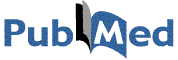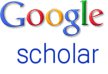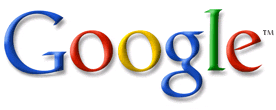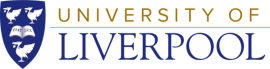DBK Group Printer Info
Basic Printer Information for DBK Group Printers
Detailed below is the network IP address and other details needed to use the DBK Group Printers. In general, you will not be able to search or detect the printer automatically using the the Windows/Linux printer setup utilities, so they must be manually configured.
In theory, these printers should be usable from within MIB using either the wired network or the wireless network, but I have experienced problems in the past when using the wireless network – even when using VPN. *They are not accessible from outside of the MIB network – including other faculties and departments of the UoM*.
During Windows setup, the port settings may use their default values; you will then need to edit the printer properties to set the correct protocol and print queue.
The printers in 2.003 are connected to the network using a Edimax 3-port printserver box; this has quite a loose power connector and can sometimes get locked up – if you have problems printing, try to reset the printserver by disconnecting and re-connecting its power connector. n.b. pointing your web-browser to http://10.99.110.47 should show a printserver status page – if this is not accessible, the print server has either lost power, or has locked up.
The printer in 2.002 is connected via a TP-Link USB-Ethernet printserver and may also occasionally need to be reset.
Note: The toner for the Colour HP4600 is expensive, only use this for those document pages that require colour.
| Printer | Location | IP Address | Protocol | Print Queue | Driver | |
|---|---|---|---|---|---|---|
| Windows 7 & 10 | Linux (Ubuntu) * | |||||
| HP Laserjet 2200dn | 2.003 | 10.99.110.47 | lpr/lpd | lpt1 | Use built-in HP2200 driver | Install package HPLIP select hp 2100 hpijs |
| HP Colour Laserjet 4600 | 2.003 | 10.99.110.47 | lpr/lpd | lpt2 | Use built-in HP 4600 driver | Install package HPLIP select hp color laserjet 4600 hpijs |
| HP Laserjet 2420 | 2.003 | 10.99.110.47 | lpr/lpd | lpt3 | Use built-in HP 2420 driver | Install package HPLIP select hp color laserjet 2400 hpijs |
| HP Laserjet P2055d
* For MCISCB users * |
2.002 | 10.99.110.3 | lpr/lpd | lpr1 | Use built-in HP P205X driver | Install package HPLIP select hp P2055d hpijs |

Windows 10 print driver selection.
*It is also usually possible to download linux drivers directly from HP. Older versions of Window may require you to download driver from HP: Download from HP, if during installing the printer in windows the correct driver is not listed, try “Windows Update” first before resorting to HP download and manual installation.
A note on HP Drivers
HP drivers are divided into two types, specific printer drivers and ‘universal’ drivers. In addition, they handle either of the two printer description languages PCL or Postscript – and sometimes provide different versions of each e.g. PCL5 or PCL6. In general it does not matter which printer control language you select as most HP printer support both, although it is probably best to get the latest versions offered from the HP site.
Specific printer drivers offer PCL or postscript support for specific printers, and are often bundled with additional utilities. Occasionally, the install scripts do not allow full control over installation – e.g. they might automatically assume a usb attached printer rather than a network printer, or install unwanted printer utilities without giving you the option not to install them.
Universal printer drivers support a range of printer models, and usually allow full control over the installation, and tend to have fewer bundled utilities.
When dowloading the driver from HP, it is essential to select the version for the OS that your are using, e.g. Windows XP 32-bit; Windows 7 64-bit etc.
[lastupdated]